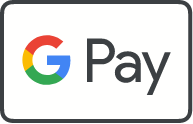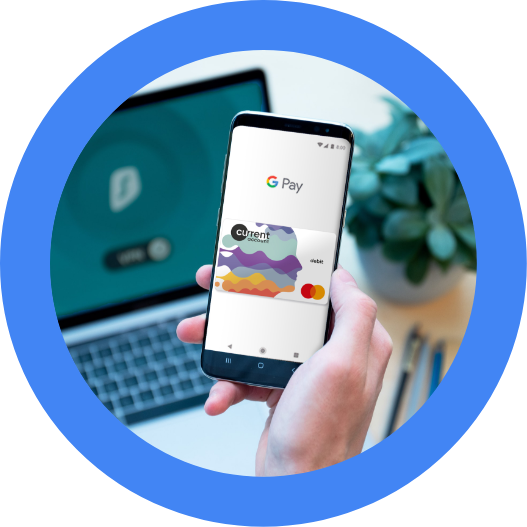Google Pay – All you need to know
Google Pay is a secure and easy-to-use mobile payment service that allows you to use your Android phone to make contactless payments wherever you see the contactless payment or Google Pay symbols.
Download Google Pay from the Google Play App Store on your mobile device.
- Download the Google Pay app from the Google Play Store.
- Open Google Pay and tap the + sign.
- You’ll be prompted to set up a device lock, if you don’t already have one.
- Add your debit card information by following the instructions on screen.
You can pay with your Android phone wherever you see the contactless or Google Pay symbols.

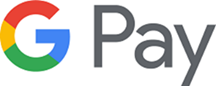
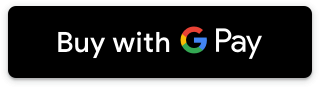
Yes. When you shop at a merchant, Google Pay doesn’t send your actual debit card number with your payment. Instead a virtual account number is used to represent your account information – so your card details stay safe.
With your Credit Union Current Account, there are no extra account transaction fees when you use Google Pay to make purchases.
With Google Pay you are not restricted to the current contactless payment limit of €50.00. However, transactions over €50 may not be supported by some merchant terminals.
If your phone is lost/stolen, please contact your Credit Union or Credit Union Card Services immediately on +353 (1) 6933333, available 24/7 and we can immediately block your card on Google Pay.
It is a good idea to register for and use Android Device Manager. This will allow you to find, lock and delete details on your phone if it is lost or stolen. You can enter ‘Find my device’ on Google.com to locate your device.
If your Debit Card is lost/stolen, please contact your Credit Union or Credit Union Card Services immediately on +353 (1) 6933333, available 24/7. Your debit card will be cancelled immediately and a new debit card and PIN will be issued to you at your request.
You will not be able to use Google Pay with a debit card that has been cancelled. When we issue you with a new card, it will need to be registered with Google Pay again.
Yes. You can add as many cards as you want to Google Pay.
The first card you add to Google Pay becomes your default payment card and will remain so unless you change it.
To change your default card, or to make a payment using another card, simply select the preferred card within the Google Pay app settings and tap ‘Set as default card’.
- Never leave your device unattended.
- Use appropriate security controls on your device such as passcode, thumbprint or face recognition.
- Change your device passcode immediately if you suspect anyone else knows it.
- Please be aware of unsolicited messages or push notifications asking you to reveal any personal or financial information, to allow access to your devices or to install software.
- Contact your Credit Union of Credit Union Card Services on +353 (1) 6933333, available 24/7 as soon as possible if you suspect any unauthorised use of your device, if it is lost/stolen, or if you think your details have been compromised.
- Make sure your contact details are up to date with your Credit Union in the event we need to contact you urgently.