FAQs
What would you like to know?
Opening a Current Account
Current Account, from your trusted credit union is a full service account that allows you to access a range of facilities, such as receiving your salary, paying bills setting up direct debits and standing orders to make regular payments. You can operate your account online and using the mobile app.
With Current Account, from your credit union, you get a dedicated IBAN (International Bank Account Number). You also get a Mastercard Debit Card with Contactless payments which allows you instant access to your money so you can make a payment or withdraw money whenever or wherever you need.
You can open a Current Account in your sole name or in joint names with another person if you are a member of the Credit Union and resident in the Republic of Ireland. If you are aged between 12 and 16 years of age, we require the consent of your parent or guardian for you to open an Account.
* Credit unions all around the country are introducing the current account service for their members. To find a credit union offering Current Account, click here.
If you are registered online with your credit union, you can open a Current Account in your sole name online. Simply click here and we’ll help you to open your Current Account
If you are not registered online or wish to open a joint account, you will both need to drop into your credit union office.
To open your Current Account either online or in your credit union office, you will require one proof of identity and one proof of address.
Acceptable Proof of Identity:
- Current valid signed passport/passport card
- National EU Identity Card
- Driving Licence – Full licence or learners permit
Acceptable Proof of Address*:
- Bank, building society or credit card statement (paper/e-format)
- Household utility bill (paper/ e format)
- Revenue Commissioners current balancing statement or Notification of Determination of Tax Credit/Tax Notification
*Note: These documents must have been issued in the previous six months
A joint account can be opened but not online. Both parties to the account must call into your credit union office with their proof of identity and proof of address to sign the application form.
Once your Current Account is opened you will receive a welcome letter from your credit union detailing your BIC and IBAN. You will need your IBAN to arrange to have your salary, benefits or other payments paid into your account and to set up payment of bills by direct debit etc.
If you are registered for online access your Current Account is immediately available to view and use online or on the mobile app. If you are not already registered for online access, you can register or visit your local Credit Union.
Online Current Account
Credit union members can register online with their credit union on their website or by dropping into their credit union office.
Credit union office – If you are visiting your credit union office, you can register online and open your Current Account at the same time.
Website – If you register online on the website, you will be able to open your Current Account online once you receive your online Personal Identification Number (PIN). This will arrive by post within a few days of registering.
Online users can also download the Mobile App for free.
Yes, once you are registered online you can:
- View your balance & account transactions
- Transfer money within your CU or externally (SEPA)
- Manage Standing Orders & Direct Debits
- Download eStatements and recent transaction reports
You will also be able to view and make quick account transfers using the Mobile App.
Using Your Current Account
To change your home address, you will need to provide us with proof of your new address by email, online banking via document upload, post or by calling into your credit union office.
Acceptable Proof of Address*:
- Bank/Credit Card statement (paper/e-format)
- Household Utility Bill (paper/e-format)
- Revenue Commissioners current balancing statement or Notification of Determination of Tax Credit/Tax Notification
*Note: These documents must have been issued in the previous six months
You will automatically receive an eStatement for free on your Current Account every quarter, in April, July, October and January. If you have opted to receive quarterly paper statements, a charge of €2.50 will apply.
You also have the option to request a paper statement for a fee of €2.50 per statement.
Using your Debit Card
For each sole account you open will have one card. For a joint account each account holder can have one card in their own name.
If you accidentally block your PIN at a point of sale terminal, you can simply go to an ATM and unblock your PIN.
If you accidentally block your PIN at an ATM please contact our Current Account Card Services Team on +353 (1) 6933333
Notify your Credit Union or call +353 (1) 6933333
immediately. We will then cancel your card immediately and a new card and PIN will be issued to you at your request.
Members will have 120 days to dispute a transaction on their Debit Card for the following reasons:
- Duplicated transaction
- Goods not received
- Cancelled subscription not actioned
- Received goods not as described
- Refund not processed after 30 days
- Transaction not recognised
- Free Trials
- Car Rentals
If you have identified a transaction that you are suspicious of on your Debit Card, you must contact your Credit Union or Credit Union Card Services team immediately on +353 (1) 6933333
In the first instance, you should contact the Retailer and request a refund. If the Retailer refuses to refund your money and you paid using your debit card, you should contact your Credit Union who may initiate a dispute with the Retailer to reverse the transaction. This is called a “Chargeback”.
Members must complete and return a ‘Disputed Transaction’ form along with copies of any:
- Detailed cover letter advising the nature of the dispute
- Proof of purchase
- Evidence of the transaction
- Interactions with the company (emails/letters)
To be returned to their Credit Union to complete a ‘chargeback’ request.
You can order a replacement card by calling Credit Union Card Services on +353 (1) 6933333 (Our Customer Services line is open 24 hours a day, 7 days a week. Calls are charged at your standard network rate. Calls from mobiles may be higher).
We will order you a replacement card which will be issued within 7-10 working days..
You can receive your PIN by SMS by following the instructions on your Debit card mailer or by calling Credit Union Card Services on +353 (1) 6933333.
You can receive your PIN through the Post by calling Credit Union Card Services on +353 (1) 6933333 or contacting your local Credit Union.
(Our Customer Services line is open 24 hours a day, 7 days a week. Calls are charged at your standard network rate. Calls from mobiles may be higher).
Yes. You can change your card PIN to something more memorable at most ATM machines. You just need to have your card available, enter your existing card PIN and follow the instructions.
Yes. You can obtain cashback up to €100.00 when making purchases at participating retailers.
You can also withdraw up to a maximum of €700.00 per day at ATMs located through the country and abroad. (Withdrawal limits at ATMs vary).
You can use your card anywhere in the world where the Mastercard Acceptance Mark is displayed. Foreign exchange fees and charges apply where the transaction is performed outside the Eurozone.
Yes. You can shop at participating websites using your card. Mastercard SecureCode is a free service that provides cardholders with additional security and peace of mind when shopping online. During the checkout process when shopping online, you may be asked to register for the Mastercard SecureCode service.
Fees
As you would expect from your credit union, Current Account has simple and transparent pricing. A low monthly fee applies which cover unlimited Euro point of sale and contactless transactions, unlimited mobile and online banking and unlimited standing orders and direct debit processing. Full details of fees and charges are available here.
Yes. Account fees are calculated quarterly for quarters ending 31st March, 30th June, 30th September and 31st December. A fee notification will issue along with your quarterly statement, prior to fees being charged to your account. Fees are charged to members accounts on the 28th of April, July, October and December or where the 28th is not a business day, the next business day.
Full details of all applicable Fees & Charges are available in your CU office and on the website
Personal Overdraft
An overdraft is a short-term way to borrow on your Current Account and can help in months where things get a little tight e.g. if you receive a higher than expected bill and need a bit longer to pay. Once your overdraft is sanctioned, the money is available to you through your Current Account.
Credit union members over 18 years of age can apply for an overdraft. To avail of this facility you will need to have or open a Current Account.
You can apply for an overdraft online or at your credit union office. We will normally request you to provide payslips, bank statements, credit card statements and proof of rent payments (if applicable) for the last three months in support of your overdraft application.
You can apply for an overdraft up to an amount equal to your monthly income, within the range of €200.00 up to €5000.00. Overdrafts are subject to normal lending criteria terms & conditions.
Overdrafts are normally sanctioned for a period of 12 months. If you use your account within the overdraft limit we agree with you, then we may automatically renew it when the term comes to an end.
An overdraft facility fee of €25.00 per annum or per overdraft sanction, whichever is the more frequent, applies.
The interest rate is a flat rate of 12% per annum. Interest is only charged on overdrawn balances. Your credit union does not apply surcharge interest.
Apple Pay – All you need to know
Apple Pay is a secure and easy-to-use mobile payment service that can be used to pay in stores wherever Contactless payments are accepted; just look for the Contactless or Apple Pay symbol.
It enables the use of eligible cards through compatible Apple devices by leveraging existing Near Field Communication (NFC) technology to make mobile payments.
You can also use it to make in-app and E-commerce purchases wherever the Apple Pay logo is displayed.
All compatible devices are automatically NFC enabled.
iPhone
• Open the Apple Wallet app on your device
• Tap the plus sign at the top of the screen
• Have your card ready and follow the step by step instructions
Apple Watch
Cards must be added from the Watch app on the paired iPhone. If more than one Apple Watch is paired to an iPhone, cards must be added to each Apple Watch separately.
1. Tap the Watch icon to open the app on iPhone
2. Scroll to ‘Wallet & Apple Pay’
3. Tap ‘Add credit or debit card’
4. Complete the verification steps
As a security measure, we send a one-time passcode which can be received by text or email. You will verify your identity by entering this code in the appropriate field.
Yes, you can return to the Wallet to complete your set up by following the below steps:
1. Open the Wallet App
2. Tap your card
3. Complete your verification method
Yes, you can register multiple Debit or Credit Cards. Simply chose which card you would like to pay with at the point of purchase.
If you have replaced your card as lost/stolen you don’t need to take any action if you have already added the previous card to the wallet. Your replacement card will be automatically added to the wallet.
Pay with iPhone with Touch ID
Hold the Touch ID and hold your iPhone near contactless reader until you see ‘Done’ and a checkmark.
Pay with iPhone with Face ID
- Double-click the side button, glance at iPhone to authenticate with Face ID or enter your passcode.
- Hold the top of iPhone near contactless reader until you see ‘Done’ and a checkmark.
Pay with Apple Watch
- Double-click the side button and hold the display of your Apple Watch near the contactless reader.
- Wait until you feel tap.
Pay within apps
With your iPhone, iPad, and Apple Watch, you can use Apple Pay to pay within apps when you see the Apple Pay button.
- Tap the ‘Buy with Apple Pay’ or ‘Apple Pay’ button or choose ‘Apple Pay’ as your payment method.
- Follow the on-screen instructions.
- Confirm the payment. When your payment is successful, you’ll see ‘Done’ and a checkmark on the screen.
– iPhone Face ID: Double-click the side button, then use Face ID or your passcode.
– iPhone Touch ID or iPad: Use Touch ID or your passcode.
– Apple Watch: Double-click the side button.
You can use Apple Pay in-stores, on the web using Safari and in apps. Just look out for one of these symbols:
The card image may not be an exact match. Keep in mind this doesn’t affect how your cards work with Apple Pay.
You will receive an immediate notification after each transaction made using Apple Pay. When you open the card in the Wallet, you will only see the latest transaction made. When you navigate to the transaction tab (tap on your card in the Wallet to display) you will see your last ten transactions. Transaction history is not available on the Apple Watch.
With your Credit Union Current Account, there are no account transaction fees when you use Apple Pay to make purchases.
Yes. When you shop at a merchant, Apple Pay doesn’t send your actual debit card number with your payment. Instead, a virtual account number is used to represent your account information – so your card details stay safe. You also need to authorise every transaction by Touch ID, Face ID or your passcode.
Unlike contactless, you can make payments in excess of €50 once you have an available balance. However, not every merchant can support transactions of this value. You will not be asked to input your pin for Apple Pay payments.
If your Debit Card is lost/stolen, please contact your Credit Union or Credit Union Card Services immediately on +353 (1) 6933333, available 24/7. Your debit card will be cancelled immediately and a new debit card and PIN will be issued to you at your request.
Once reported as lost or stolen, your card details will be automatically updated and you can continue to use Apple Pay on your device whilst your new card is sent to you.
If your device is lost/stolen, please contact us immediately on +353 (1) 6933333, available 24/7 and we can block your card on Apple Pay.
We recommend that you also register for and use Find My iPhone. This will allow you to find, lock and delete details on your phone if it is lost or stolen. Once you do this, you will no longer to use Apple Pay for payments but your Debit Card will still work as normal.
From Wallet
- Go to pass details
- Tap ‘Info’ tab
- Tap ‘Remove Card’
From Settings
- Open Settings
- Tap ‘Wallet & Apple Pay’
- Tap card to be removed
- Tap ‘Remove This Card’
From ‘Find my iPhone’ through iCloud
- Go to ‘Find my iPhone’
- Select the device under ‘My Devices’
- Select ‘Remove This Card’ on the card that you wish to remove
From iCloud
- Open Settings
- Select ‘My Devices’
- Select the device under ‘My Devices’
- Select ‘Remove This Card’ on the card that you wish to remove
You can visit icloud.com/settings to remove your card or go to ‘Find My iPhone’ to temporarily suspend or permanently remove the ability to pay with your cards on your device. You can also call us on +353 (1) 6933333, to request that we suspend or remove your cards from Apple Pay.
Please note – if you have requested that our Credit Union Card Customer Service Team suspend your card, you will not be able to release the suspension without calling us.
The first card you add to Apple Pay becomes your default payment card and will remain so unless you change it by following the below steps:
- Open Settings
- Tap ‘Wallet & Apple Pay’
- Default Card
- Select Card
You can choose which card to use when you’re about to pay – just open the Wallet app first and select the card you want to use.
On your Apple Watch, double click the side button, swipe left or right to select a card and present the watch to the contactless reader.
For in-app purchases, select the Apple Pay logo, then ‘Cards and billing’ to choose a card.
You can add Twelve (12) cards on iPhone X, iPhone 8, iPhone 8 Plus, and Apple Watch Series 3.
On any other devices you can add up to eight (8).”
Apple Pay refunds work the same way as physical card refunds. That is, you should consult with the retailer directly to refund a transaction.
If you replace or update your device, you will need to add your card(s) to Apple Pay again.
Please ensure that you remove your card(s) from any device before selling, exchanging, or disposing of it. You should also remove your card if you temporarily provide your device to someone else; for example if you need it repaired.
You can remove a card from Apple Pay at any time. Tap on the credit card you’d like to delete. Tap on ‘Remove This Card’ — you’ll need to scroll down to the bottom.
Does unpairing an Apple Watch from iPhone remove the card on Apple Watch
When Apple Watch is unpaired, all cards on Apple Watch will be removed.
Apple Pay enables Contactless transactions on your Apple device instead of your physical card.
While Contactless payments on your physical debit card are subject to a €50 threshold per transaction, Apple Pay will allow transactions over €50*, provided the available balance or credit limit exists. You also need to authorise every transaction by Touch ID or your passcode.
* Apple Pay transactions above €50 may not be supported on some merchant terminals.
- Never leave your device unattended.
- Use appropriate security controls on your device such as passcode, thumbprint or face recognition.
- Change your device passcode immediately if you suspect anyone else knows it.
- Please be aware of unsolicited messages or push notifications asking you to reveal any personal or financial information, to allow access to your devices or to install software.
- Contact your Credit Union or Credit Union Card Services on +353 (1) 6933333, available 24/7 as soon as possible if you suspect any unauthorised use of your device, if it is lost/stolen, or if you think your details have been compromised.
- Register for and use Find My iPhone. This will allow you to find, lock and delete details on your phone if it is lost or stolen.
Make sure your contact details are up to date with your Credit Union in the event we need to contact you urgently.
Using Google Wallet with Fitbit – All you need to know
Add your credit and debit cards to certain Fitbit devices to make contactless payments right from your device—even when you’re traveling internationally.
Google Wallet is now available on Fitbit devices that support contactless payments. Fitbit Pay will no longer be available starting July 29, 2024*. Set up Google Wallet in the Fitbit app (version 4.14.1 or higher) to continue making contactless payments using your Fitbit device.
To check if your card works on your Fitbit device, see:
- Fitbit Pay: fitbit.com/fitbit-pay/banks
- Google Wallet: fitbit.com/global/us/technology/google-apps/banks*
*Note that this list is specifically for Fitbit devices and differs from the list of banks and countries compatible with Google Wallet on your phone.
Use your Fitbit device to purchase items in any store that accepts contactless payments or to ride select transit systems. To determine if the store accepts contactless payments, look for the symbol below on the payment terminal:
Fitbit is updating our contactless payments feature from Fitbit Pay to Google Wallet. This update will increase the number of banks and cards that are available for contactless payments on your Fitbit device and let you pay quickly everywhere Google Wallet is accepted. Google Wallet is available on Charge series, Sense series, and Versa series devices that support contactless payments.
To switch to Google Wallet:
- From the Today tab
in the Fitbit app, tap the devices icon
your device.
- Tap the Wallet tile.
- Tap Update to Google Wallet, and sign in to your Google account.
- Follow the on-screen instructions to add a card to Google Wallet. Note that your cards aren’t migrated from Fitbit Pay, so you need to add them to Google Wallet.
After setting up Google Wallet, the Wallet tile in the Fitbit app will change to the Google Wallet tile. For questions about Google Wallet that aren’t related to your Fitbit device, see support.google.com.
If you don’t see the option to set up Google Wallet when you tap the Wallet tile in the Fitbit app:
- Check to see if Google Wallet is available in your country: Where you can use Google Wallet
- Make sure your Fitbit device is up-to-date. For instructions, see How do I update my Fitbit device?
- If you recently updated your Fitbit device, wait 24 hours, and then check the Wallet tile again.
You don’t need to install Google Wallet on your phone in order to use Google Wallet on your Fitbit device.
From the Today tab in the Fitbit app, tap the devices icon
your device
Wallet.
- If you see the Google Wallet tile, you use Google Wallet for contactless payments.
To switch to Google Wallet, follow the instructions in Why is the Fitbit app asking me to set up Google Wallet?
To start, add at least 1 credit or debit card from a participating bank in the Fitbit app:
- With your device nearby, from the Today tab
in the Fitbit app, and tap the devices icon
.
- Tap your device, then tap the Google Wallet tile.
- Follow the on-screen instructions to add a payment card. In some cases, your bank may require additional verification. If you’re setting up contactless payments for the first time, you may be prompted to set a 4-digit PIN code for your device. Note that you also need passcode protection enabled for your phone.
- After you add a card, follow the on-screen instructions to turn on notifications for your phone (if you haven’t already done so) to complete the setup.
You can add additional cards and choose which card to set as the default payment option on your device from the Google Wallet tile.
When you’re ready to pay, your default card appears on your device’s screen. To change your default card:
Google Wallet:
- From the Today tab
in the Fitbit app, tap the devices icon
your device.
- Tap the Google Wallet tile.
- Tap the card you want to set as the default option.
- Tap Details.
- Tap Make default for contactless on watch.
- From the Today tab
in the Fitbit app, tap the devices icon
your device.
- Tap the Wallet tile.
- Tap the card you want to set as the default option.
- Tap Set as Default.
When you set up contactless payments, you’re prompted to set a personal 4-digit PIN code.
To authorize a payment, enter your PIN code the first time you make a contactless payment since last taking off your device, or if it’s been 24 hours since you made a payment.
For more information on this feature, see How do I use the device lock on my Fitbit device?
You don’t need to have your phone nearby to pay with your Fitbit device. After you set up contactless payments, you can make payments from your device and leave your phone at home.
Many banks allow you to see your 3 most recent transactions made with your Fitbit device in the Fitbit app.
To see your recent transactions:
- From the Today tab
in the Fitbit app, tap the devices icon
your device.
- Tap the Google Wallet or Wallet tile.
- Tap the card you added to your device and then swipe up to see your 3 most recent transactions.
If this feature isn’t available for your card, or if you want to see all of your transactions, review your bank or credit card statement.
If you lose your device, you can remove the cards you added to the device using the Fitbit app. For instructions, see How do I remove a card from my Fitbit device?
You can still make payments using the physical debit or credit cards, so contact your bank if the cards were lost or stolen.
Keep in mind that no one can use your device to make a payment without first entering your personal 4-digit PIN code.
Reset the PIN code for your device in the Fitbit app. For instructions, see How do I use the device lock on my Fitbit device?
You can use your Fitbit device when traveling internationally at stores that accept contactless payments. Note that foreign transaction fees may apply to purchases made internationally depending on your bank’s policy.
If you enter an incorrect PIN code 10 times, you’re prompted to unlock your Fitbit device in the Fitbit app. For instructions, see How do I use the device lock on my Fitbit device?
Google Pay – All you need to know
Google Pay is a secure and easy-to-use mobile payment service that allows you to use your Android phone to make contactless payments wherever you see the contactless payment or Google Pay symbols.
Download Google Pay from the Google Play App Store on your mobile device.
- Download the Google Pay app from the Google Play Store.
- Open Google Pay and tap the + sign.
- You’ll be prompted to set up a device lock, if you don’t already have one.
- Add your debit card information by following the instructions on screen.
You can pay with your Android phone wherever you see the contactless or Google Pay symbols.

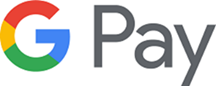
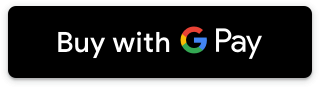
Yes. When you shop at a merchant, Google Pay doesn’t send your actual debit card number with your payment. Instead a virtual account number is used to represent your account information – so your card details stay safe.
With your Credit Union Current Account, there are no extra account transaction fees when you use Google Pay to make purchases.
With Google Pay you are not restricted to the current contactless payment limit of €50.00. However, transactions over €50 may not be supported by some merchant terminals.
If your phone is lost/stolen, please contact your Credit Union or Credit Union Card Services immediately on +353 (1) 6933333, available 24/7 and we can immediately block your card on Google Pay.
It is a good idea to register for and use Android Device Manager. This will allow you to find, lock and delete details on your phone if it is lost or stolen. You can enter ‘Find my device’ on Google.com to locate your device.
If your Debit Card is lost/stolen, please contact your Credit Union or Credit Union Card Services immediately on +353 (1) 6933333, available 24/7. Your debit card will be cancelled immediately and a new debit card and PIN will be issued to you at your request.
You will not be able to use Google Pay with a debit card that has been cancelled. When we issue you with a new card, it will need to be registered with Google Pay again.
Yes. You can add as many cards as you want to Google Pay.
The first card you add to Google Pay becomes your default payment card and will remain so unless you change it.
To change your default card, or to make a payment using another card, simply select the preferred card within the Google Pay app settings and tap ‘Set as default card’.
- Never leave your device unattended.
- Use appropriate security controls on your device such as passcode, thumbprint or face recognition.
- Change your device passcode immediately if you suspect anyone else knows it.
- Please be aware of unsolicited messages or push notifications asking you to reveal any personal or financial information, to allow access to your devices or to install software.
- Contact your Credit Union of Credit Union Card Services on +353 (1) 6933333, available 24/7 as soon as possible if you suspect any unauthorised use of your device, if it is lost/stolen, or if you think your details have been compromised.
- Make sure your contact details are up to date with your Credit Union in the event we need to contact you urgently.